Mozilla Custom Sync Server Installation on FreeBSD
| THIS INSTALLATION GUIDE IS OUTDATED! | |
| Do not use it any more, as it will not work with Firefox 54 and newer!
As far as I know the unfortunately currently only working setup is with
Sync 1.5 based on Mozilla Services
Documentation, which still needs Python 2.7. See also the Mozilla
Blog entries Firefox
Accounts, Sync 1.5, and Self Hosting and Transitioning
Legacy Sync users to Firefox Accounts
The state of the art installation would be with the new Rust based Syncstorage-rs server. But last time I checked, it still needed the Python 2.7 based token-server, but feel free to try, it may have changed now. |
|
| THIS INSTALLATION GUIDE IS OUTDATED! | |
This installation guide describes the steps I have done to install my own Mozilla Sync Server 1.1 (the "new" one based on Python) on FreeBSD 7.4-RELEASE. It is running with Apache (2.2.22) with mod_wsgi (3.3) and Python (2.7.2), which have been installed from FreeBSD Ports (the versions used are from early February 2012). It is running with an own SSL enabled virtual webhosting and with a local MySQL database server as backend. The instructions below should be adaptable to any other unix-like operating system, like Linux. They are based on the instructions available in Run your own Sync Server from Mozilla Services Documentation. I have also added some more configuration, like what is needed to have a working passwort reset and user deletion available, which I have learned from the Mozilla developers, mostly from Toby Elliott. Important note: It is recommended to follow this guide with every step. Do not leave out any of it and also do not do something else found in other guides (e.g. running it with paster for testing, as it is described in Run your own
Sync Server, as this will create the log file, and probably other
files, with the wrong permissions and then it will not run through Apache
/ mod_wsgi).
For alternative installation solutions see the Other Documentation and Alternate Installation paragraphs. If you see any error or typo in this guide, or have some other addition, please send an e-mail. |
Prerequisites |
As I had Apache and MySQL server already installed and configured, I
will not go into details here, there are enough other information
available on the net on how to do this.
All the steps in this guide have been done as user root
and with a default umask of 0022 (check with the
whoami and umask command).
To install the needed Ports, run the following commands, which may pull in Apache and Python as dependency: |
portinstall devel/py-virtualenv portinstall devel/mercurial portinstall devel/gmake # GNU make, may already be installed portinstall www/mod_wsgi3 |
Building the Sync Server |
As everything (source code and the runnig programms) will be in a self
contained directory, I have installed it in /opt/mozilla/server-full.
Paths and directory names can be adjusted to your own taste. To create the
needed directory, download and build the server, run the following commands: |
mkdir -p /opt/mozilla cd /opt/mozilla hg clone https://hg.mozilla.org/services/server-full server-full # the above command does the checkout from the Mozilla repository, # the last option (server-full) is only needed if you would like # to have it in a different sub directory cd server-full gmake build # on Linux system use 'make' instead of 'gmake' bin/easy_install Mysql-Python # to be able to use the MySQL backend |
If you already had done the above hg clone
https://hg.mozilla.org/services/server-full and gmake build
command before 07. February 2012, then the configuration example below will
not work for your installation, as this had built an older prod channel.
If your installation is not running yet, I recommend to move the existing
server-full directory away and to do a fresh start. |
Create Unix User and MySQL Database |
A system user account and group is needed for Apache to run the wsgi stuff with. I have created the user account like this (adapt it for other operating systems). Adjust the Home directory according
to the install path you have used above: |
adduser -D # -D = Do not attempt to create the home directory. Username: mozsync Full name: Mozilla SyncServer Uid [1001]: 10xx # adjust to your environment or use the recommendation Login group [mozsync]: Login group is mozsync. Invite mozsync into other groups? []: Login class [default]: Shell (sh csh tcsh bash ftponly bash rbash nologin) [bash]: nologin Home directory [/home/mozsync]: /opt/mozilla/server-full Home directory permissions (Leave empty for default): Use password-based authentication? [yes]: no Lock out the account after creation? [no]: yes Username : mozsync Password : <disabled> Full Name : Mozilla SyncServer Uid : 10xx Class : Groups : mozsync Home : /opt/mozilla/server-full Home Mode : Shell : /usr/sbin/nologin Locked : no OK? (yes/no): yes adduser: INFO: Successfully added (mozsync) to the user database. adduser: INFO: Account (mozsync) is locked. Add another user? (yes/no): no Goodbye! |
For the backend a MySQL database is used for the Sync Server. I have used a locally installed MySQL server, but this can also be a dedicated MySQL server on a other host, just adjust accordingly. To create the database and user, the following steps are needed. Replace <password> with a new password (for example create one with
makepasswd --minchar=10 --maxchar=20): |
mysql -u root -p mysql> create database mozilla_sync; mysql> GRANT ALL PRIVILEGES ON mozilla_sync.* TO mozsync@localhost IDENTIFIED BY '<password>'; mysql> flush privileges; mysql> exit |
Sync Server Configuration |
| For all the configuration files with local modifications, I have created my own local copy, to protect from beeing overwritten with future updates. For a start, I have copied the existing file and then modfied: |
cp -p etc/sync.conf etc/mozilla-sync.conf cp -p development.ini production.ini cp -p sync.wsgi mozilla-sync.wsgi $EDITOR etc/mozilla-sync.conf |
Below the modification done in etc/mozilla-sync.conf
in a kind of diff -u style with some context, but also some
lines missing from the config file. The line which start with -
have been modified to the one which start with +, lines which
start with a blank have not been modified. Or download the complete
etc/mozilla-sync.conf. Replace
<password> with the password which has been used for the
mozsync user in MySQL and also replace example.com
with your own domain name:
|
-use_ssl = false +use_ssl = true [storage] backend = syncstorage.storage.sql.SQLStorage -sqluri = sqlite:////tmp/test.db +sqluri = mysql://mozsync:<password>@localhost:3306/mozilla_sync standard_collections = false use_quota = true -quota_size = 5120 +quota_size = 10240 -pool_size = 100 +pool_size = 20 # reduced, because MySQL max_connections is set to 100 (default) [auth] backend = services.user.sql.SQLUser -sqluri = sqlite:////tmp/test.db +sqluri = mysql://mozsync:<password>@localhost:3306/mozilla_sync -pool_size = 100 +pool_size = 20 # reduced, because MySQL max_connections is set to 100 (default) pool_recycle = 3600 create_tables = true + +[reset_codes] +backend = services.resetcodes.rc_sql.ResetCodeSQL +sqluri = mysql://mozsync:<password>@localhost:3306/mozilla_sync +create_tables = true [nodes] -fallback_node = http://localhost:5000/ +fallback_node = https://mozilla-sync.example.com/ [smtp] host = localhost port = 25 -sender = weave@mozilla.com +sender = mozilla-sync@example.com |
Modify permission on etc/mozilla-sync.conf, as it
contains login credential to the MySQL database and should not be world
readable. And edit the next config file: |
chmod 640 etc/mozilla-sync.conf chgrp mozsync etc/mozilla-sync.conf $EDITOR production.ini |
Below the modification done in production.ini, again
in a kind of diff -u style with some context. Or download
the complete production.ini. Adjust the path
to your environment: |
[DEFAULT]
-debug = True
+debug = False
[app:main]
use = egg:SyncServer
-configuration = file:%(here)s/etc/sync.conf
+configuration = file:%(here)s/etc/mozilla-sync.conf
[handler_syncserver_errors]
class = handlers.RotatingFileHandler
-args = ('/tmp/sync-error.log',)
+args = ('/opt/mozilla/server-full/tmp/sync-error.log',) |
Below the modification done in mozilla-sync.wsgi,
again in a kind of diff -u style with some context. Or
download the complete mozilla-sync.wsgi.
I have moved the /tmp/python-eggs directory to the Mozilla Sync
Server directory, because my /tmp is mounted with the
noexec option. Adjust the path to your environment: |
# setting up the egg cache to a place where apache can write -os.environ['PYTHON_EGG_CACHE'] = '/tmp/python-eggs' +os.environ['PYTHON_EGG_CACHE'] = '/opt/mozilla/server-full/tmp/python-eggs' # setting up logging -ini_file = os.path.join(_CURDIR, 'development.ini') +ini_file = os.path.join(_CURDIR, 'production.ini') |
And again some file system manipulation, creating the tmp directory and modify permissions on it, on
deps/server-reg/syncreg/templates and also on
syncserver/templates. This is needed for the password reset
to work, as the web server running with the unix user mozsync
needs to be able to write the *.mako.pyc and
*.mako.py files from the existing *.mako
files: |
mkdir tmp chown mozsync:mozsync tmp chmod 750 tmp chgrp mozsync deps/server-reg/syncreg/templates chmod 775 deps/server-reg/syncreg/templates chgrp mozsync syncserver/templates chmod 775 syncserver/templates |
Apache Configuration |
I have added the following two parts to my Apache configuration. The
first contains a permanent redirection from http to https, and the second
for the real Mozilla Sync Server which will be running on https (SSL). I
even use with https the VirtualHost configuration. But this works only if
you have a wildcard certificate (*.examlple.com), and all
virtual https hostings are with <somehostname>.example.com.
Details about the WSGI* options can be found in the wiki page Configuration
Directives from the mod_wsgi
web site.
Adjust the paths according to your Apache and Mozilla Sync Server setup: |
# http://mozilla-sync.example.com/ <VirtualHost *:80> ServerName mozilla-sync.example.com ServerAdmin webmaster@example.com Redirect permanent / https://mozilla-sync.example.com/ ErrorLog /usr/local/www/mozilla-sync.example.com/logs/error.log CustomLog /usr/local/www/mozilla-sync.example.com/logs/access.log combined </VirtualHost> |
# https://mozilla-sync.example.com/
<VirtualHost *:443>
Servername mozilla-sync.example.com
ServerAdmin webmaster@example.com
DocumentRoot /opt/mozilla/server-full
WSGIProcessGroup mozilla-sync.example.com
WSGIDaemonProcess mozilla-sync.example.com user=mozsync group=mozsync processes=2 threads=25
WSGIPassAuthorization On
WSGIScriptAlias / /opt/mozilla/server-full/mozilla-sync.wsgi
ErrorLog /usr/local/www/mozilla-sync.example.com/logs/error-https.log
CustomLog /usr/local/www/mozilla-sync.example.com/logs/access-https.log combined
CustomLog /usr/local/www/mozilla-sync.example.com/logs/ssl_request.log \
"%t %h %{SSL_PROTOCOL}x %{SSL_CIPHER}x \"%r\" %b"
SSLEngine on
SSLProtocol -ALL +SSLv3 +TLSv1
#SSLProtocol -ALL +SSLv3 +TLSv1 +TLSv1.1 +TLSv1.2 # with OpenSSL 1.0.1 or later
SSLHonorCipherOrder On
SSLCipherSuite ECDHE-RSA-AES128-SHA256:AES128-GCM-SHA256:HIGH:!RC4:!MD5:!aNULL:!EDH
SSLCertificateFile /usr/local/etc/apache22/ssl.crt/wildcard.example.com.crt
SSLCertificateKeyFile /usr/local/etc/apache22/ssl.key/wildcard.example.com.key
SSLCertificateChainFile /usr/local/etc/apache22/ssl.crt/intermediate_and_root_CA.crt
<Directory /opt/mozilla/server-full>
Order deny,allow
Allow from all
</Directory>
</VirtualHost> |
Remark: If you are using Firefox for Android, you need also to enable the RC4 cipher, just remove the ! in front of RC4 in the SSLCipherSuite line in the above configuration. Now check the Apache config, and if everything is fine, restart Apache. The restart (and not only apachectl graceful) is
needed because we made changes to the SSL configuration. To do so, run
this commands: | |
apachectl configtest # (Linux: 'apache2ctl configtest') should return "Syntax OK" /usr/local/etc/rc.d/apache22 restart # (Linux: '/etc/init.d/apache2 restart') |
DNS Configuration |
To be able to use the just created Mozilla Custom Sync Server, add
one of the following entries to your example.com DNS zone
depending on how you have setup the other webhostings: |
mozilla-sync IN CNAME <servername>.example.com. |
mozilla-sync IN A <IP-address> mozilla-sync IN AAAA <IPv6-address> # if you also have IPv6 |
To activate the new entry, you need to tell bind (see your manual, if you use an other DNS server) to reload the zone with: |
rndc reload |
Mail Configuration |
Here are two steps needed, one you need to enable the e-mail address
mozilla-sync@example.com on your mail server. And second
you need to allow the local user mozsync on the web server
to send e-mail with the sending adress mozilla-sync@example.com.
As this depends a lot on your local setup and used MTA (for example Sendmail,
Postfix or any other), you should know best how to do this on your system.
The only hint I leave here is for Sendmail users, you need to add the following line to the file /etc/mail/trusted-users, which
will allow the user mozsync (in the end the Mozilla Custom
Sync Server) to set a different sender address in outbound e-mails: |
mozsync |
And then restart Sendmail with: |
/etc/rc.d/sendmail restart |
Testing the Mozilla Custom Sync Server |
There are a few things which can be done to see if the server is
running, before we use Firefox to sync the bookmarks & Co. First
check if the Apache processes are running with the mozsync
user with: |
ps auxwww | grep mozsync # this should display something like the following two lines: mozsync 72438 0.0 0.9 152712 39580 ?? I 12:39AM 0:31.57 /usr/local/sbin/httpd -DNOHTTPACCEPT mozsync 72439 0.0 0.8 147592 35264 ?? I 12:39AM 0:34.18 /usr/local/sbin/httpd -DNOHTTPACCEPT |
If this is ok, try to access the following URLs with a browser:
|
| If something did not work, see the Troubleshooting paragraph below. If you are not able to solve your issue, see the the Support paragraph on how to get some more help. |
Firefox Configuration |
| Ok, now it is the time to use Firefox to sync your bookmarks & Co.
But, first one little additional step is needed, if there is a self-signed
SSL certificate (and not one signed from a known Certificate Authority) on
the web server. To test, and when needed, to import it, first visit for
example https://mozilla-sync.example.com/weave-password-reset.
If you do not see a certificate error, everthing is fine an you can
contiune with the setup below. If you see the message "This Connection
is Untrusted", then go through the steps to add an exception for this
server. If you do not do this now, the setup of sync will fail with
"invalid URL".
Note: Self-signed certificates to not work on non-rooted Android devices. To start the sync setup, go into the Firefox Preferences and click on the Sync tab: 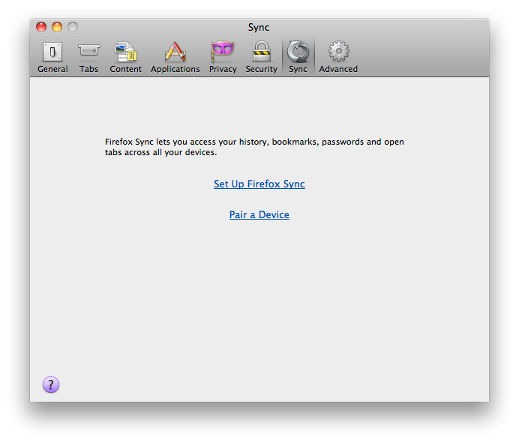
Click on Set Up Firefox Sync, a new window will open: 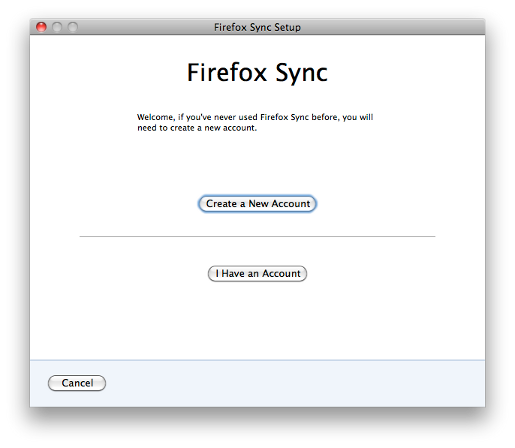
Click on Create a New Account, and you will see this: 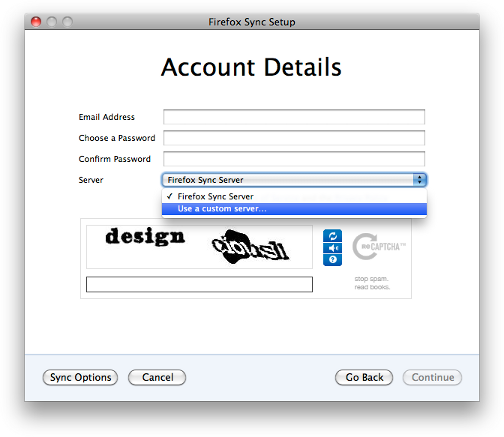
For the Server: select Use a custom server... and enter the URL https://mozilla-sync.example.com/ for your server and press the
Tab key. The picture below shows the error, because the Mozilla
Sync Server on the entered URL is not working:
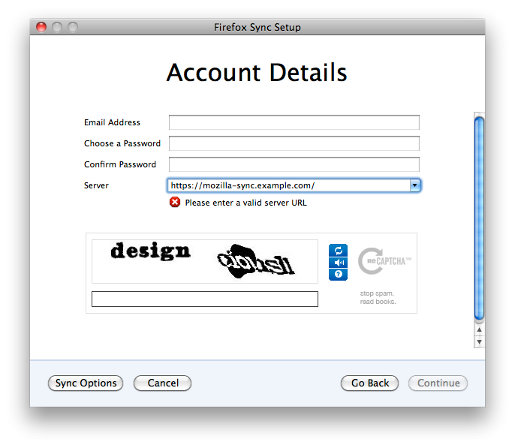
If your server is working correctly, after a short moment the reCAPTCHA will disapear and it should look like this: 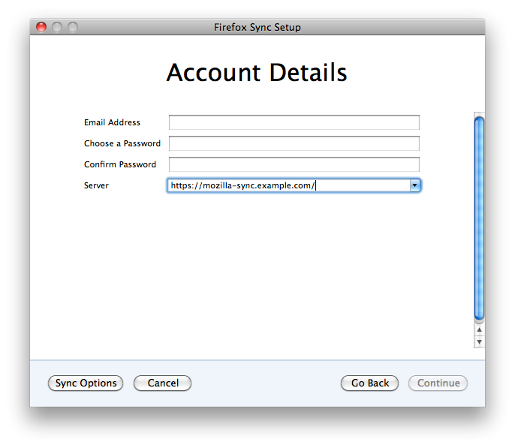
Your server is now a valid Mozilla Custom Sync Server. Now you can enter your e-mail address, and the password above and click on Continue. It will start to sync your bookmarks to the server. If you see this yellow bar at the bottom of your Firefox window: 
Then you need to run apachectl graceful (Linux:
apache2ctl graceful) on the server, or wait up to 1 hour, and
then select Tools / Sync Now from the menu in Firefox. The
developers at Mozilla are aware of this problem and try to find the real
cause of it. Hopefully they are able to resolve this. |
Updating the Sync Server |
| To install the current productive version of the Sync Server itself
and also update / rebuild the self contained Python installation, you need
to do a few steps.
First create a backup of the currently running installation and update the local repository: |
cd /opt/mozilla cp -pr server-full server-full-`date +%Y.%m.%d-%H%M` # backup the folder cd /opt/mozilla/server-full hg pull -uv # this will update the local repository |
If you would like to just update the dependant repositories, without
rebuilding any of the third-party dependencies from PyPI, then you should
run this commands (virtualenv command is only needed, when
your system wide Python installation is newer then the one in
/opt/mozilla/server-full/): |
virtualenv --no-site-packages --distribute . gmake update # on Linux system use 'make' instead of 'gmake' |
| To also rebuild the locally Python installation and dependencies run the following command: |
gmake build # on Linux system use 'make' instead of 'gmake' |
| The above command does the same building, as it was done during the
installation in the Building the Sync
Server paragraph.
To activate the newly built and updated installation, the Apache server needs to be reload, run: |
apachectl graceful # (Linux: 'apache2ctl graceful') |
| If everything worked fine, you should be able to sync with all your clients, if something failed, use the hints in Troubleshooting. If you need to go back to the previous installation, do the following steps: |
cd /opt/mozilla mv server-full server-full-`date +%Y.%m.%d-%H%M`-broken # rename the broken folder cp -pr server-full-2012.05.25-1608 server-full # use the right folder as source! apachectl graceful # (Linux: 'apache2ctl graceful') |
The steps described above do update to the latest version in the prod
channel. If you like the adventure, you can use the latest development
version. To do this, add CHANNEL=dev to the gmake
build command (on your own risk!): |
gmake build CHANNEL=dev # on Linux system use 'make' instead of 'gmake' |
| And also reload the Apache server: |
apachectl graceful # (Linux: 'apache2ctl graceful') |
Troubleshooting |
Sync Server |
If with the above steps something fails, and you do not see anything
usefull in /usr/local/www/mozilla-sync.example.com/logs/error-https.log
or in /opt/mozilla/server-full/tmp/sync-error.log, then you
should enable debug in production.ini. To do so change the
following line (again in diff -u style): |
[DEFAULT] -debug = False +debug = True |
And run the following command to activate the new configuration: |
apachectl graceful # (Linux: 'apache2ctl graceful') |
Now you should be able to see more in the above mentioned log files. This will hopefully point you in the right direction to be able to fix it. |
MySQL Server |
| If you already created (or tried to create) the account from Firefox, there are a few queries which can be done on the MySQL Server to check if the database access is working and tables have been created: |
mysql -u root -p
mysql> use mozilla_sync
mysql> show tables;
+------------------------+
| Tables_in_mozilla_sync |
+------------------------+
| collections |
| reset_codes |
| user |
| users |
| wbo |
+------------------------+
5 rows in set (0.00 sec)
mysql> select * from user \G
*************************** 1. row ***************************
userid: 1
username: <random-characters-and-numbers>
password: {SSHA-256}<random-characters-and-numbers-but-a-little-bit-longer>==
accountStatus: 1
mail: user@example.com
mailVerified: 0
syncNode: NULL
1 row in set (0.00 sec)
mysql> select * from collections;
+--------+--------------+-----------+
| userid | collectionid | name |
+--------+--------------+-----------+
| 1 | 0 | meta |
| 1 | 1 | crypto |
| 1 | 2 | clients |
| 1 | 3 | bookmarks |
| 1 | 4 | forms |
| 1 | 5 | history |
| 1 | 6 | passwords |
| 1 | 7 | prefs |
| 1 | 8 | tabs |
+--------+--------------+-----------+
9 rows in set (0.00 sec)
mysql> select count(*) from wbo;
+----------+
| count(*) |
+----------+
| 6345 |
+----------+
1 row in set (0.02 sec)
mysql> exit |
If the show tables; query shows the above output, then
the tables have been created.
If the select * from user \G query shows the user entry,
then the user account has been created.
If the select * from collections; query shows all 9 rows,
then even more is working.
If the select count(*) from wbo; query shows anything
above just a few, then your bookmarks have been synced. |
Support |
| If you still have some difficulties with your setup or some other open questions regarding the Mozilla Sync Server, then the services-dev mailing list at Mozilla is usually very helpful. Just subscribe to it and send your question to the mentioned e-mail address. Be patient, as this mailing list is moderated for new subscribers. Your e-mail will be held back until one of the moderator does approve it to be sent to the list. I also follow this mailing list and try to be as helpful as possible. |
Other Documentation |
|
Alternate Installation |
| In this paragraph are information about alternate installation solutions: |
Installation with mod_fcgid |
| The modifications and steps below have been pointed out to me from AndCycle. I
have not tested this installation myself. To use mod_fcgid instead of
mod_wsgi, a few modifications to the steps above are needed.
One global change are the permissions used with mod_fcgid. You do not need to create the user / group mozsync, as it is not
used. But instead you need to adjust all the commands where permissions
are set to the user and group which the running Apache is using (usually
something like www or www-data, according to
your system).
Also the following modifications are needed: In the Prerequisites paragraph instead of installing mod_wsgi, do the following: |
portinstall www/mod_fcgid |
In the Building the Sync Server paragraph the following additional step is needed: |
bin/easy_install flup |
In the Sync Server Configuration paragraph instead of copying the sync.wsgi to
mozilla-sync.wsgi, do the following: |
cp -p sync.wsgi mozilla-sync.fcgi |
Below the modification done in mozilla-sync.fcgi,
again in a kind of diff -u style with some context. Or
download the complete mozilla-sync.fcgi.
I have moved the /tmp/python-eggs directory to the Mozilla
Sync Server directory, because my /tmp is mounted with the
noexec option. Adjust the path to your environment: |
+#!/opt/mozilla/server-full/bin/python
# -*- coding: utf8 -*-
# ***** BEGIN LICENSE BLOCK *****
# setting up the egg cache to a place where apache can write
-os.environ['PYTHON_EGG_CACHE'] = '/tmp/python-eggs'
+os.environ['PYTHON_EGG_CACHE'] = '/opt/mozilla/server-full/tmp/python-eggs'
# setting up logging
-ini_file = os.path.join(_CURDIR, 'development.ini')
+ini_file = os.path.join(_CURDIR, 'production.ini')
# running the app using Paste
from paste.deploy import loadapp
application = loadapp('config:%s'% ini_file)
+
+if __name__ == '__main__':
+ from flup.server.fcgi import WSGIServer
+ WSGIServer(application).run() |
The following permissions of the mozilla-sync.fcgi
needs to be changed, so Apache is able to execute this .fcgi
script: |
chmod a+x mozilla-sync.fcgi |
In the Apache Configuration paragraph instead of the provided configuration, use this one: |
# http://mozilla-sync.example.com/ <VirtualHost *:80> ServerName mozilla-sync.example.com ServerAdmin webmaster@example.com Redirect permanent / https://mozilla-sync.example.com/ ErrorLog /usr/local/www/mozilla-sync.example.com/logs/error.log CustomLog /usr/local/www/mozilla-sync.example.com/logs/access.log combined </VirtualHost> |
# https://mozilla-sync.example.com/
<VirtualHost *:443>
Servername mozilla-sync.example.com
ServerAdmin webmaster@example.com
DocumentRoot /opt/mozilla/server-full
AddHandler fcgid-script .fcgi
#caution! if you don't pass header it won't be able to auth:
FcgidPassHeader Authorization
RewriteEngine On
RewriteRule ^(.*)$ /opt/mozilla/server-full/server-full/mozilla-sync.fcgi/$1
ErrorLog /usr/local/www/mozilla-sync.example.com/logs/error-https.log
CustomLog /usr/local/www/mozilla-sync.example.com/logs/access-https.log combined
CustomLog /usr/local/www/mozilla-sync.example.com/logs/ssl_request.log \
"%t %h %{SSL_PROTOCOL}x %{SSL_CIPHER}x \"%r\" %b"SSLEngine on
SSLProtocol -ALL +SSLv3 +TLSv1
SSLHonorCipherOrder On
SSLCipherSuite ECDHE-RSA-AES128-SHA256:AES128-GCM-SHA256:HIGH:!RC4:!MD5:!aNULL:!EDH
SSLCertificateFile /usr/local/etc/apache22/ssl.crt/wildcard.example.com.crt
SSLCertificateKeyFile /usr/local/etc/apache22/ssl.key/wildcard.example.com.key
SSLCertificateChainFile /usr/local/etc/apache22/ssl.crt/intermediate_and_root_CA.crt
<Directory /opt/mozilla/server-full>
Options +ExecCGI
AllowOverride all
Order allow,deny
Allow from all
</Directory> |
This are all modification steps needed to use mod_fcgid instead of mod_wsgi. |
References |
Here are the outputs of MySQL show create table <tablename>\G
and describe <tablename>; commands for reference. This
could proably also be helpful in debugging. The tables are created
automatically from the Mozilla Sync Server. On my installation the table
users is not used and empty. As far as I know, this is the
"old" user table which is used with backend = services.auth.sql.SQLAuth
in the [auth] section of etc/mozilla-sync.conf.
This could be helpful when upgrading from an existing weave installation.
To check on your system, first run the following commands, and then the one for each table (the ENGINE=InnoDB part could be
different, depending on the default database engine used in your MySQL
installation): |
mysql -u root -p mysql> use mozilla_sync mysql> show tables; +------------------------+ | Tables_in_mozilla_sync | +------------------------+ | collections | | reset_codes | | user | | users | | wbo | +------------------------+ 5 rows in set (0.00 sec) mysql> |
Table collections: |
mysql> show create table collections\G
*************************** 1. row ***************************
Table: collections
Create Table: CREATE TABLE `collections` (
`userid` int(11) NOT NULL auto_increment,
`collectionid` int(11) NOT NULL,
`name` varchar(32) NOT NULL,
PRIMARY KEY (`userid`,`collectionid`)
) ENGINE=InnoDB AUTO_INCREMENT=2 DEFAULT CHARSET=latin1
1 row in set (0.01 sec)
mysql> describe collections;
+--------------+-------------+------+-----+---------+----------------+
| Field | Type | Null | Key | Default | Extra |
+--------------+-------------+------+-----+---------+----------------+
| userid | int(11) | NO | PRI | NULL | auto_increment |
| collectionid | int(11) | NO | PRI | NULL | |
| name | varchar(32) | NO | | NULL | |
+--------------+-------------+------+-----+---------+----------------+
3 rows in set (0.01 sec)
mysql> |
Table reset_codes: |
mysql> show create table reset_codes\G
*************************** 1. row ***************************
Table: reset_codes
Create Table: CREATE TABLE `reset_codes` (
`username` varchar(32) NOT NULL,
`product` varchar(32) NOT NULL,
`reset` varchar(32) default NULL,
`expiration` datetime default NULL,
PRIMARY KEY (`username`,`product`)
) ENGINE=InnoDB DEFAULT CHARSET=latin1
1 row in set (0.00 sec)
mysql> describe reset_codes;
+------------+-------------+------+-----+---------+-------+
| Field | Type | Null | Key | Default | Extra |
+------------+-------------+------+-----+---------+-------+
| username | varchar(32) | NO | PRI | NULL | |
| product | varchar(32) | NO | PRI | NULL | |
| reset | varchar(32) | YES | | NULL | |
| expiration | datetime | YES | | NULL | |
+------------+-------------+------+-----+---------+-------+
4 rows in set (0.00 sec)
mysql> |
Table user: |
mysql> show create table user\G
*************************** 1. row ***************************
Table: user
Create Table: CREATE TABLE `user` (
`userid` int(11) NOT NULL auto_increment,
`username` varchar(32) NOT NULL,
`password` varchar(128) default NULL,
`accountStatus` int(11) default NULL,
`mail` varchar(64) default NULL,
`mailVerified` int(11) default NULL,
`syncNode` varchar(64) default NULL,
PRIMARY KEY (`userid`),
UNIQUE KEY `username` (`username`)
) ENGINE=InnoDB AUTO_INCREMENT=2 DEFAULT CHARSET=latin1
1 row in set (0.00 sec)
mysql> describe user;
+---------------+--------------+------+-----+---------+----------------+
| Field | Type | Null | Key | Default | Extra |
+---------------+--------------+------+-----+---------+----------------+
| userid | int(11) | NO | PRI | NULL | auto_increment |
| username | varchar(32) | NO | UNI | NULL | |
| password | varchar(128) | YES | | NULL | |
| accountStatus | int(11) | YES | | NULL | |
| mail | varchar(64) | YES | | NULL | |
| mailVerified | int(11) | YES | | NULL | |
| syncNode | varchar(64) | YES | | NULL | |
+---------------+--------------+------+-----+---------+----------------+
7 rows in set (0.01 sec)
mysql> |
Table users: This is the table which is not used in my installation. |
mysql> show create table users\G
*************************** 1. row ***************************
Table: users
Create Table: CREATE TABLE `users` (
`id` int(11) NOT NULL auto_increment,
`username` varchar(32) default NULL,
`password_hash` varchar(128) default NULL,
`email` varchar(64) default NULL,
`status` int(11) default NULL,
`alert` text,
`reset` varchar(32) default NULL,
`reset_expiration` datetime default NULL,
PRIMARY KEY (`id`),
UNIQUE KEY `username` (`username`,`password_hash`)
) ENGINE=InnoDB DEFAULT CHARSET=latin1
1 row in set (0.00 sec)
mysql> describe users;
+------------------+--------------+------+-----+---------+----------------+
| Field | Type | Null | Key | Default | Extra |
+------------------+--------------+------+-----+---------+----------------+
| id | int(11) | NO | PRI | NULL | auto_increment |
| username | varchar(32) | YES | MUL | NULL | |
| password_hash | varchar(128) | YES | | NULL | |
| email | varchar(64) | YES | | NULL | |
| status | int(11) | YES | | NULL | |
| alert | text | YES | | NULL | |
| reset | varchar(32) | YES | | NULL | |
| reset_expiration | datetime | YES | | NULL | |
+------------------+--------------+------+-----+---------+----------------+
8 rows in set (0.00 sec)
mysql> |
Table wbo: |
mysql> show create table wbo\G
*************************** 1. row ***************************
Table: wbo
Create Table: CREATE TABLE `wbo` (
`id` varchar(64) NOT NULL,
`username` int(11) NOT NULL auto_increment,
`collection` int(11) NOT NULL,
`parentid` varchar(64) default NULL,
`predecessorid` varchar(64) default NULL,
`sortindex` int(11) default NULL,
`modified` bigint(20) default NULL,
`payload` text,
`payload_size` int(11) NOT NULL,
`ttl` int(11) default NULL,
PRIMARY KEY (`id`,`username`,`collection`),
KEY `idx_autoinc_username` (`username`)
) ENGINE=InnoDB AUTO_INCREMENT=2 DEFAULT CHARSET=latin1
1 row in set (0.01 sec)
mysql> describe wbo;
+---------------+-------------+------+-----+---------+----------------+
| Field | Type | Null | Key | Default | Extra |
+---------------+-------------+------+-----+---------+----------------+
| id | varchar(64) | NO | PRI | NULL | |
| username | int(11) | NO | PRI | NULL | auto_increment |
| collection | int(11) | NO | PRI | NULL | |
| parentid | varchar(64) | YES | | NULL | |
| predecessorid | varchar(64) | YES | | NULL | |
| sortindex | int(11) | YES | | NULL | |
| modified | bigint(20) | YES | | NULL | |
| payload | text | YES | | NULL | |
| payload_size | int(11) | NO | | NULL | |
| ttl | int(11) | YES | | NULL | |
+---------------+-------------+------+-----+---------+----------------+
10 rows in set (0.01 sec)
mysql> |
Document History |
|
| 09-Feb-2012 | Initial publication |
| 15-Feb-2012 | References paragraph with MySQL table details added |
| 06-Mar-2012 | Other Documentation paragraph added and minor typos fixed |
| 19-Mar-2012 | False line break removed in Apache Configuration example |
| 14-Apr-2012 | Typo fixed in mozilla-sync.conf and other small corrections |
| 07-May-2012 | SSLHonorCipherOrder added and SSLCipherSuite modified in Apache Configuration example, this should prevent from the BEAST attack |
| 13-May-2012 | Support paragraph added and other small corrections |
| 18-May-2012 | Additional permissions changed in the Sync Server Configuration paragraph |
| 25-May-2012 | Updating the Sync Server paragraph added and two URLs added in Other Documentation paragraph |
| 28-May-2012 | Corrections in Updating the Sync Server paragraph for gmake
update |
| 01-Jun-2012 | https://mozilla-sync.example.com/weave-delete-account added in Testing the Mozilla Custom Sync Server |
| 21-Jun-2012 | URL to mod_wsgi documentation added in Apache Configuration paragraph |
| 23-Jul-2012 | Alternate Installation paragraph (mod_fcgid) added and needed steps with self-signed certificates added in Firefox Configuration paragraph |
| 24-Jul-2012 | Corrections in Installation with mod_fcgid
paragraph, flup added and path to python fixed
in mozilla-sync.fcgi |
| 22-Aug-2012 | Note about Android regarding self-signed certificates added in Firefox Configuration paragraph |
| 23-Aug-2012 | Important note added in the preamble |
| 06-Apr-2013 | SSLCipherSuite modified in Apache Configuration example, to disable RC4 |
| 30-Jun-2013 | Alternative SSLProtocol line added in Apache Configuration example, when OpenSSL 1.0.1 or later is in use |
| 05-Oct-2013 | Added remark regarding RC4 cipher needed Firefox for Android in the in Apache Configuration example |
| 22-Jun-2022 | Added outdated notice and links to available newer versions |
| Fabian Wenk | last update 22-Jun-2022 |